

|
|||
| Submitting Employer
Certifications
Click the Online Reports button
or the Number itself to access
the pending requests.
Then select the employee whose request you would like to certify. Please Note: Fields listed in bold are required and must be completed before clicking the Continue for Verification button. Once all data has been added, click Continue for Verification. 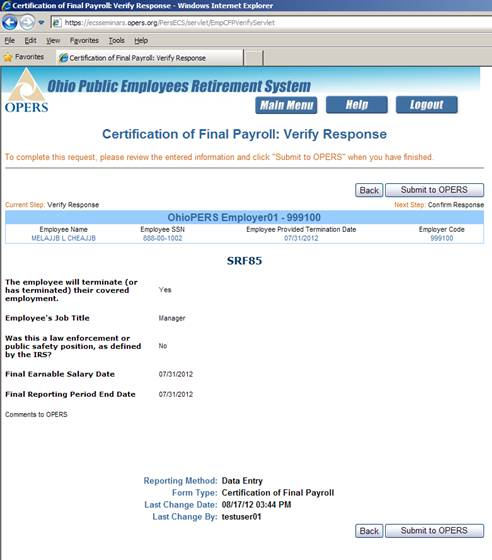
If there are changes that need to be
made click the Back button to go back and make the changes.
If you want a paper copy of the submitted form, click the Print button.
To access the Submitted requests click the link Submitted Request List on the following page: 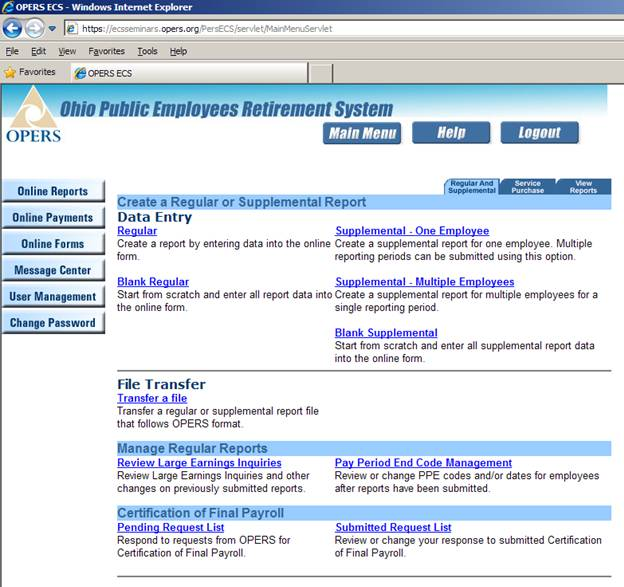
A list of the submitted Certifications will be displayed. 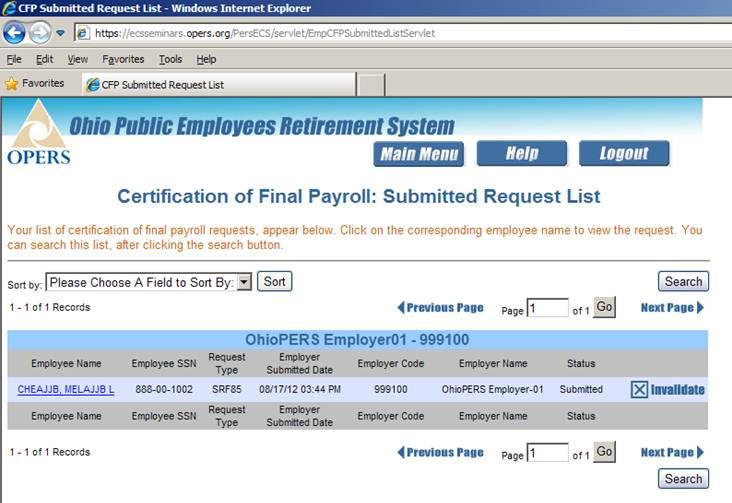
To invalidate a certification simply click the invalidate button on the page. You will then get a pop-up box asking if you’re sure you want to invalidate the form. 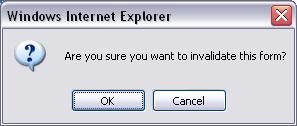
Please Note: By clicking the ok button on this pop-up you will invalidate the form and re-add it to the pending requests. 
Then select the employer code from the drop down. 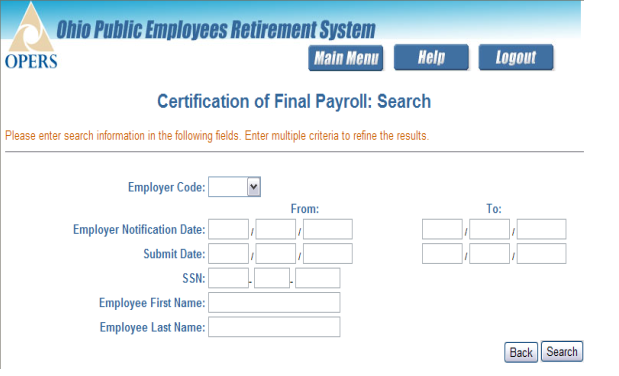
Please Note: You can search by only selecting the employer code from the drop down or you can also fill in other information to narrow down the search. |
|||
|
|